Below are the steps that will go through the install WINDOWS
8:
1. Make sure your computer's BIOS boot in the settings for the DVD.
2. Insert the DVD windows 8.
3. Press any key to boot from dvd when it appears.
4. Choose the installation on Language and language, time, currency, and location.
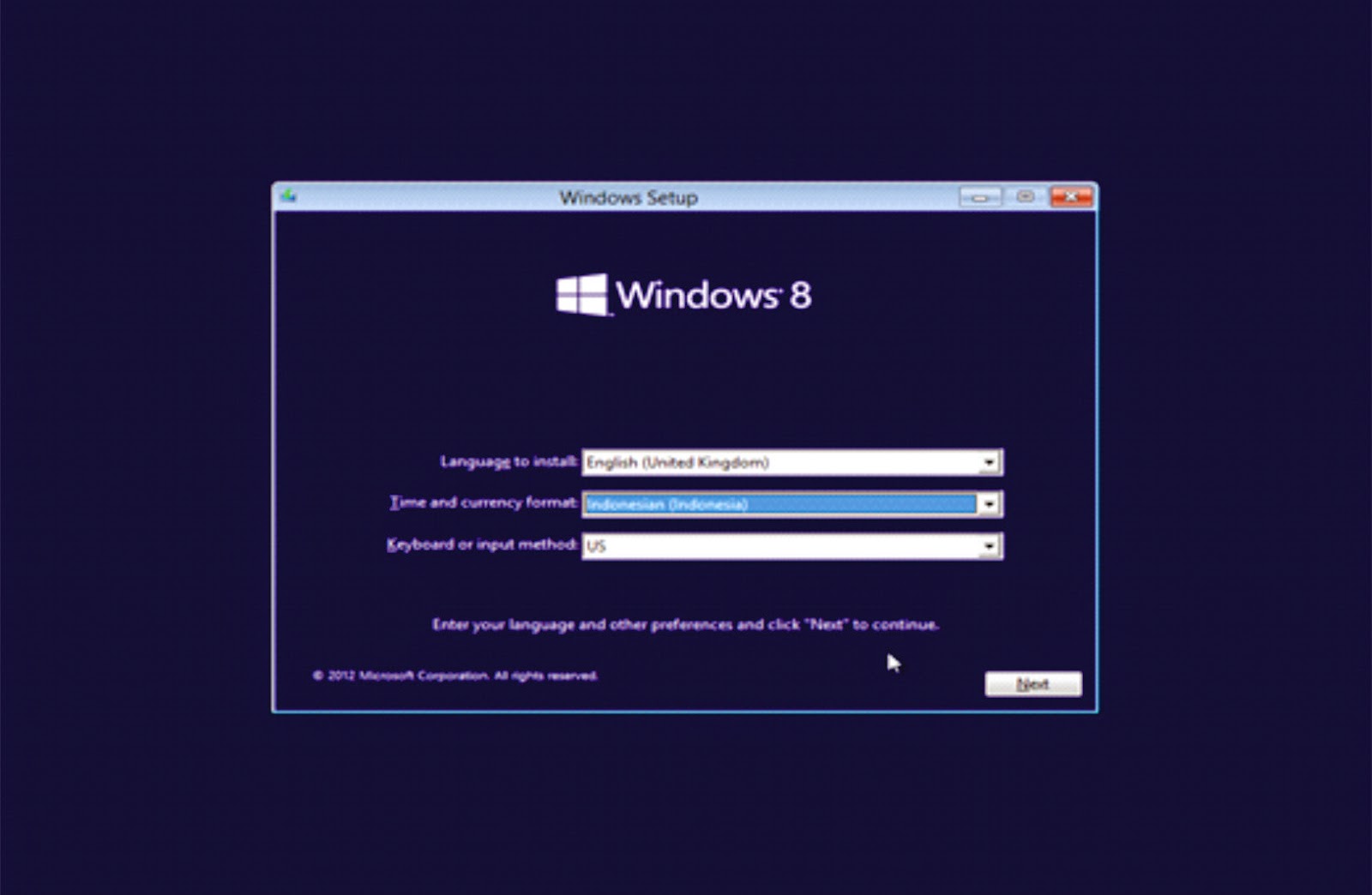
5.Press the install button, if you just want to fix the windows could select repair.
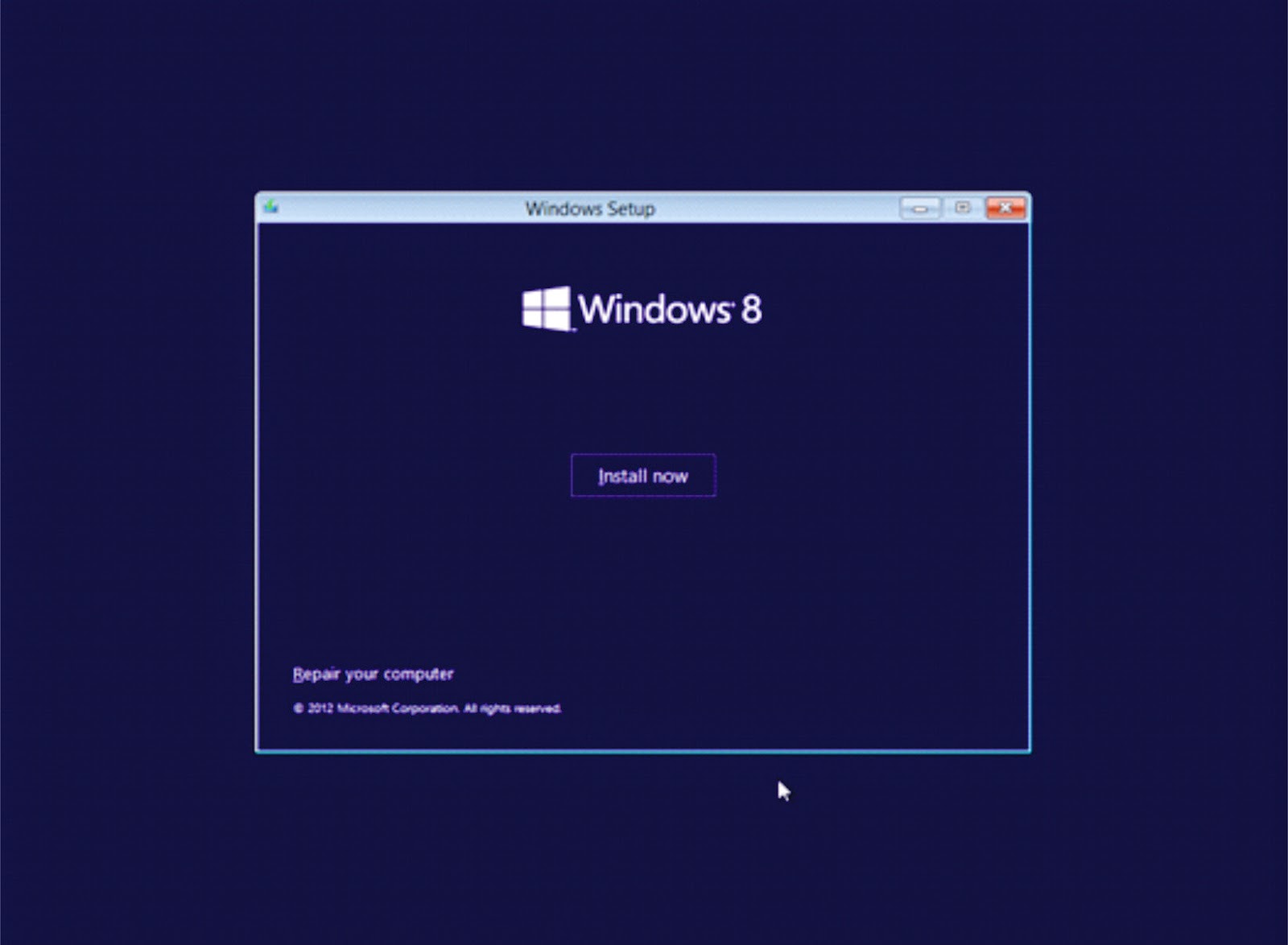
6.In this process we can choose the type of windows 8 that we want, then select next.
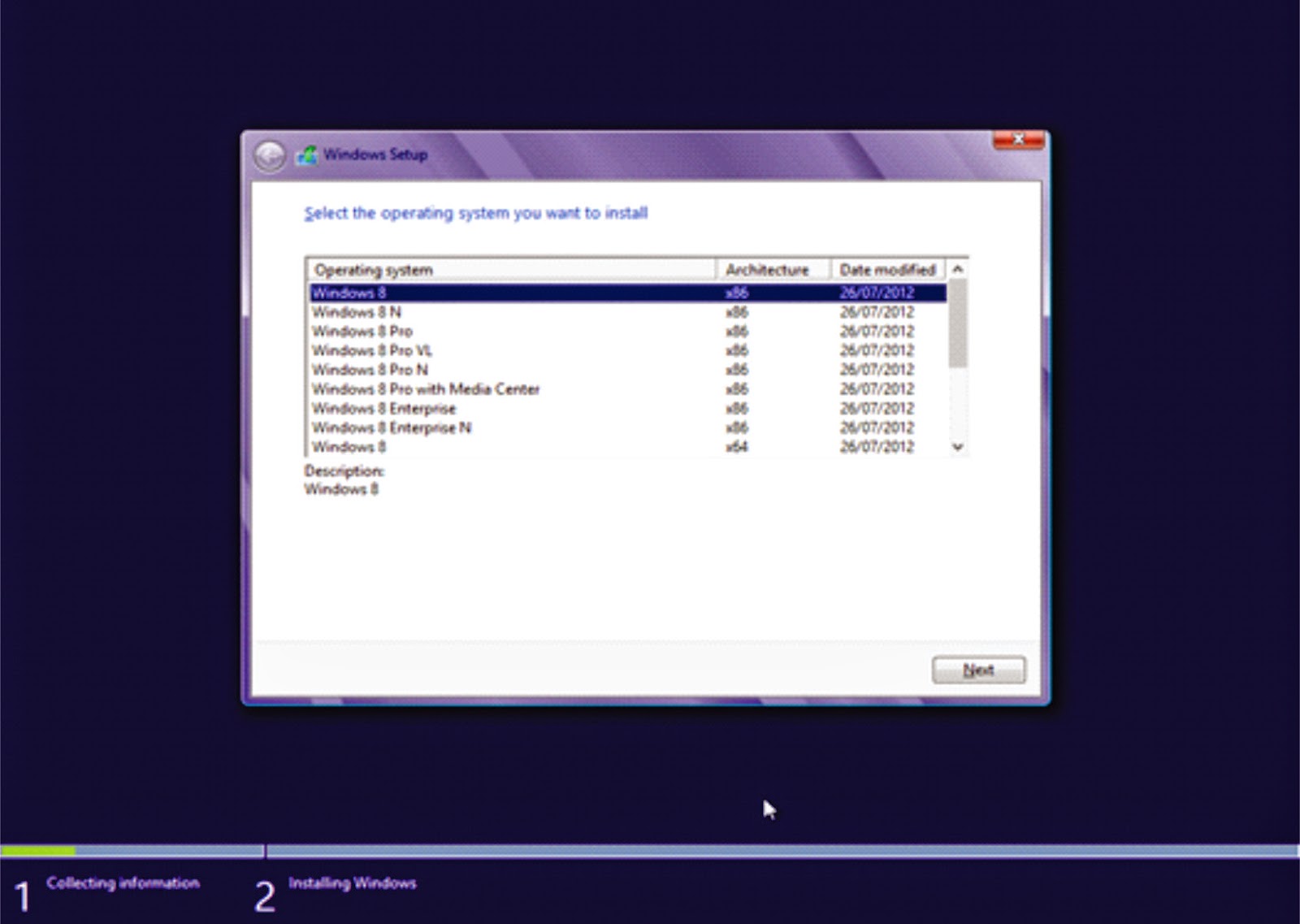
7.Check the I accept the license terms as the approval for use of windows 8 and then click next.
8. Just select custom (advanced) to select the drive where Windows 8 will be installed, if Only upgrade windows can select upgrades.
9.You can set the partition on the drive once this step, I suggest you divide your hard drive at least 2 drives, one for the drive to windows 8 (C) and one drive for data (D) to select the drive option, or just press next on the assumption you will partition the hard drive after installation of windows 8 is complete.
10.Wait a few moments of this process.
11. Wait a few moments of this process.
12.Windows will automatically restart.
13. In this process we can give the color and the name of your computer's content, for example: Yudho, when it hit next.
14. In this process, choose express settings to use the default.
15.In this process we can give you the name of a user's content if you want to give the password can be given a password in this process, for example: Yudho, when it hit next.
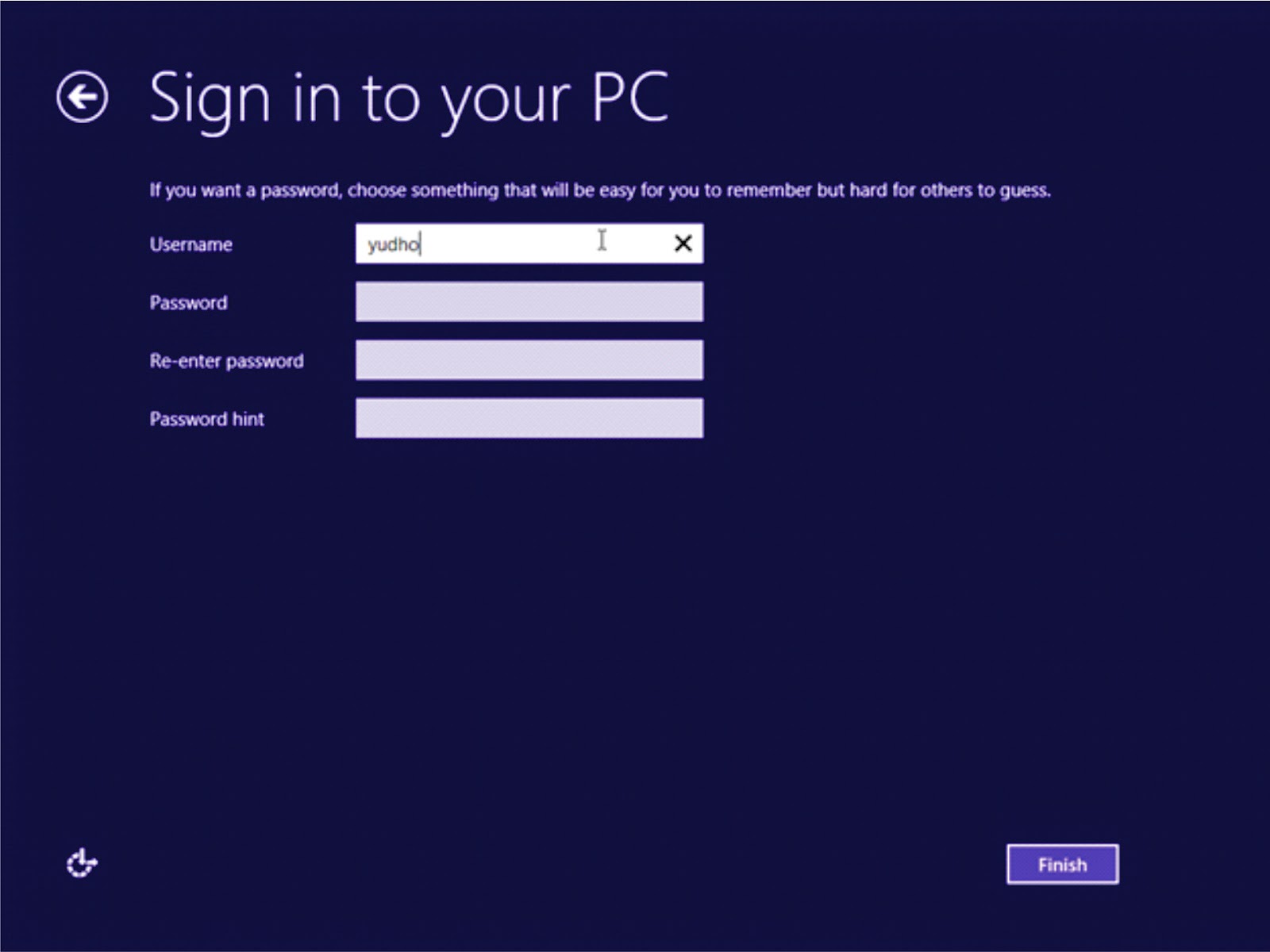
Video Tutorial Instalasi Windows 8 :












No comments:
Post a Comment